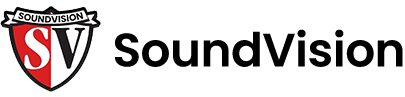Table of Contents
- Adjusting the EQ
- Selecting a Music Source
- Selecting a Room To Play Music From
- Adjust The Volume of a Room
- Grouping Rooms
- Adjust the Volume of Grouped Rooms
- Muting a Specific Room
- Adding a Music Service
- Adjust Audio Compression
- Play Music From Your Turntable
Adjusting the EQ
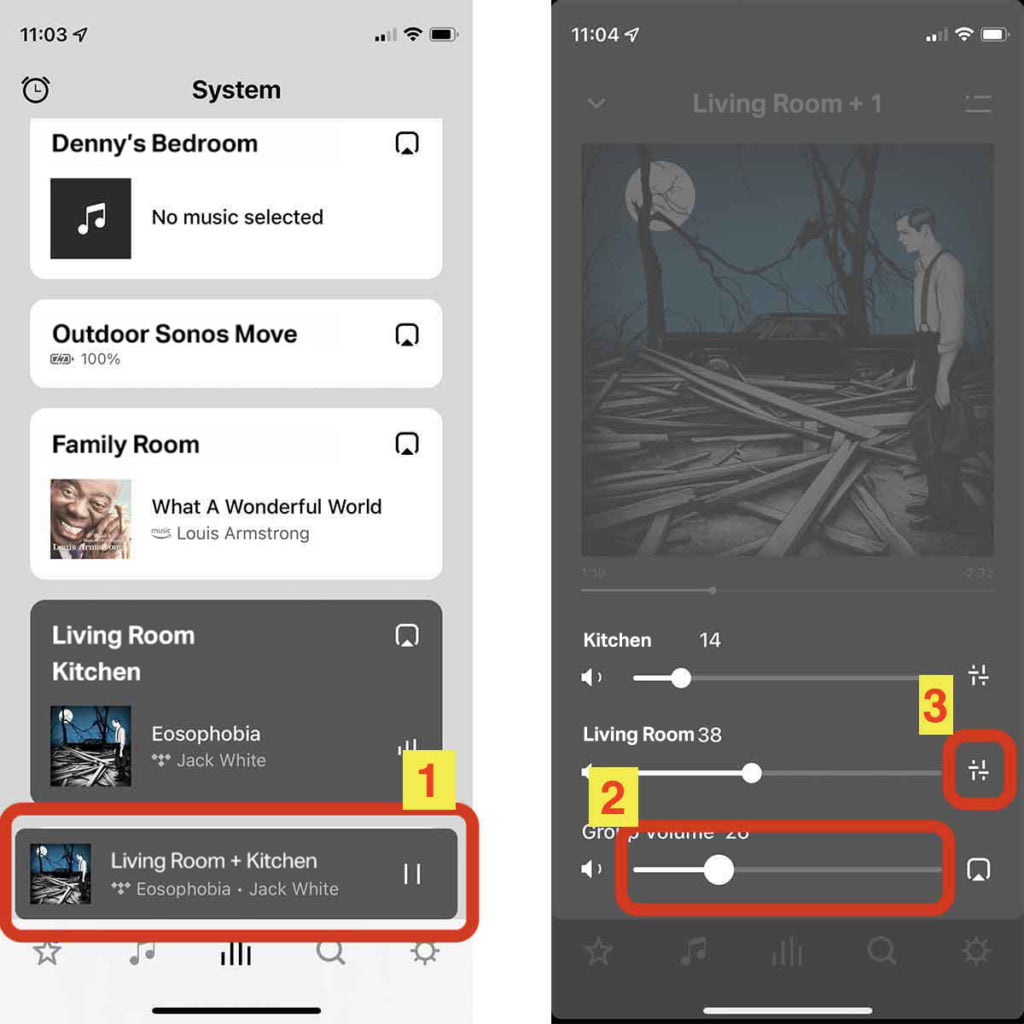
- First, select the room we want to adjust the EQ on. To do this, we have to tap the bottom center button to see all the devices on our system.
- Next, single tap the room you want to adjust the EQ of. If your room (speakers) is currently grouped with other rooms, just select the group of rooms together. The following steps will be the same.
- Tap the “Now Playing” bar.
- Tap the “volume slider.”
- Tap the “two sliders” icon on the right for the device you want to adjust.
- Now you can adjust the bass, treble and left/right balance by dragging the sliders.
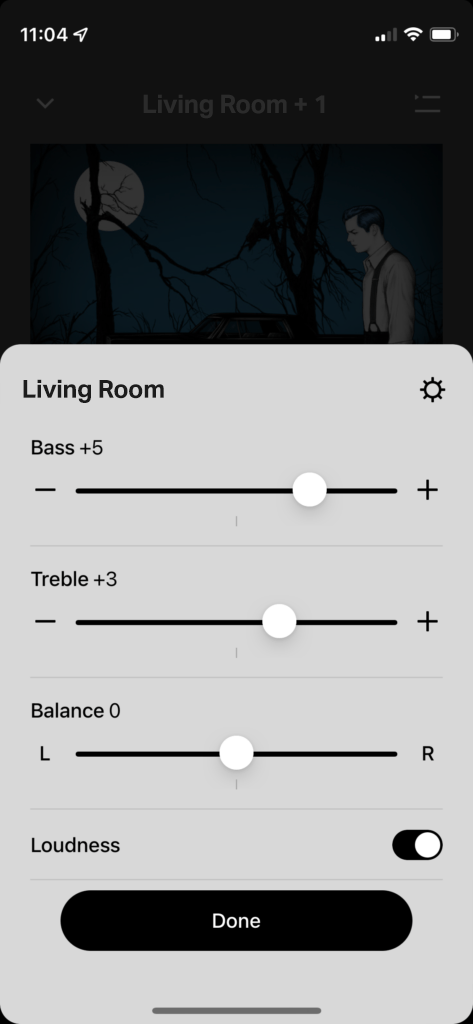
Selecting Music Source
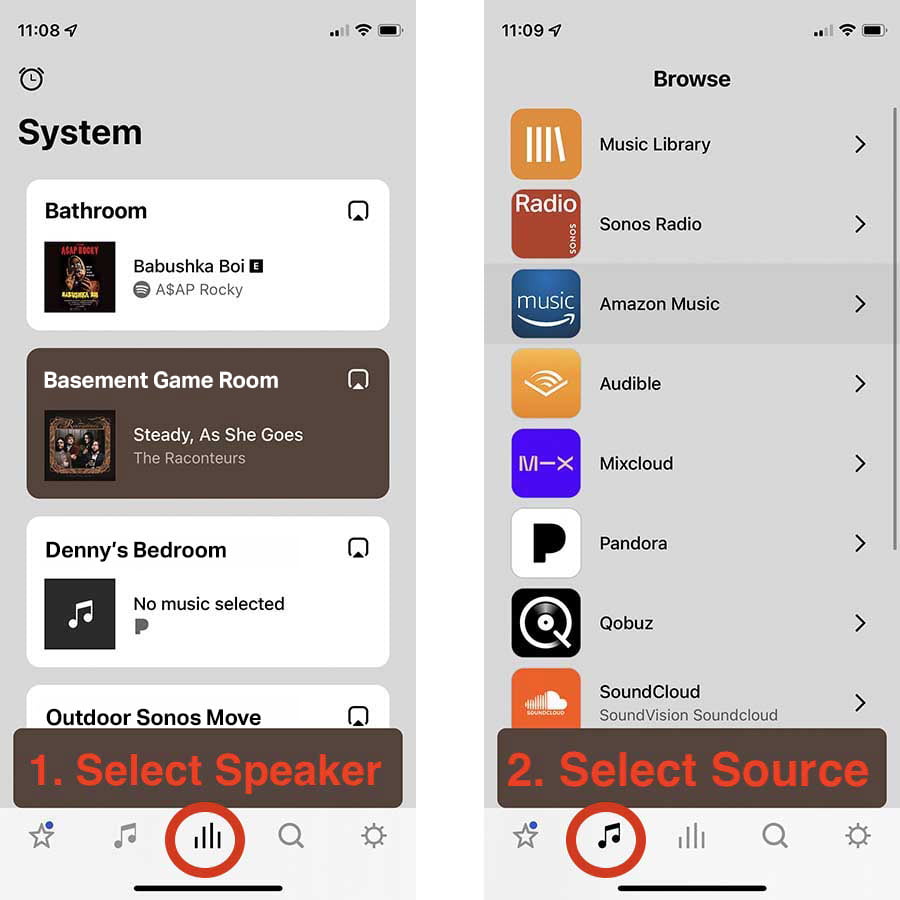
- First, make sure the room you want to play music from is selected.
- To select music, tap the music note in the bottom bar.
- Select the music service you want to use.
- Navigate the music service to find the music you want to play. When you find a song, album, playlist or station you want to play, simply tap it to start playing to the selected room.
Selecting Different Rooms
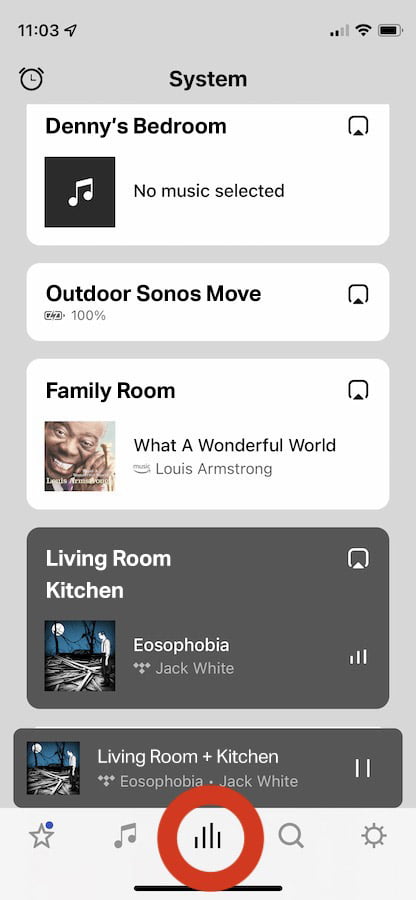
- To select a room, tap the icon in the lower center of your screen. Then a list of all the rooms in your home should appear.
Adjusting The Volume of a Room (Individual)
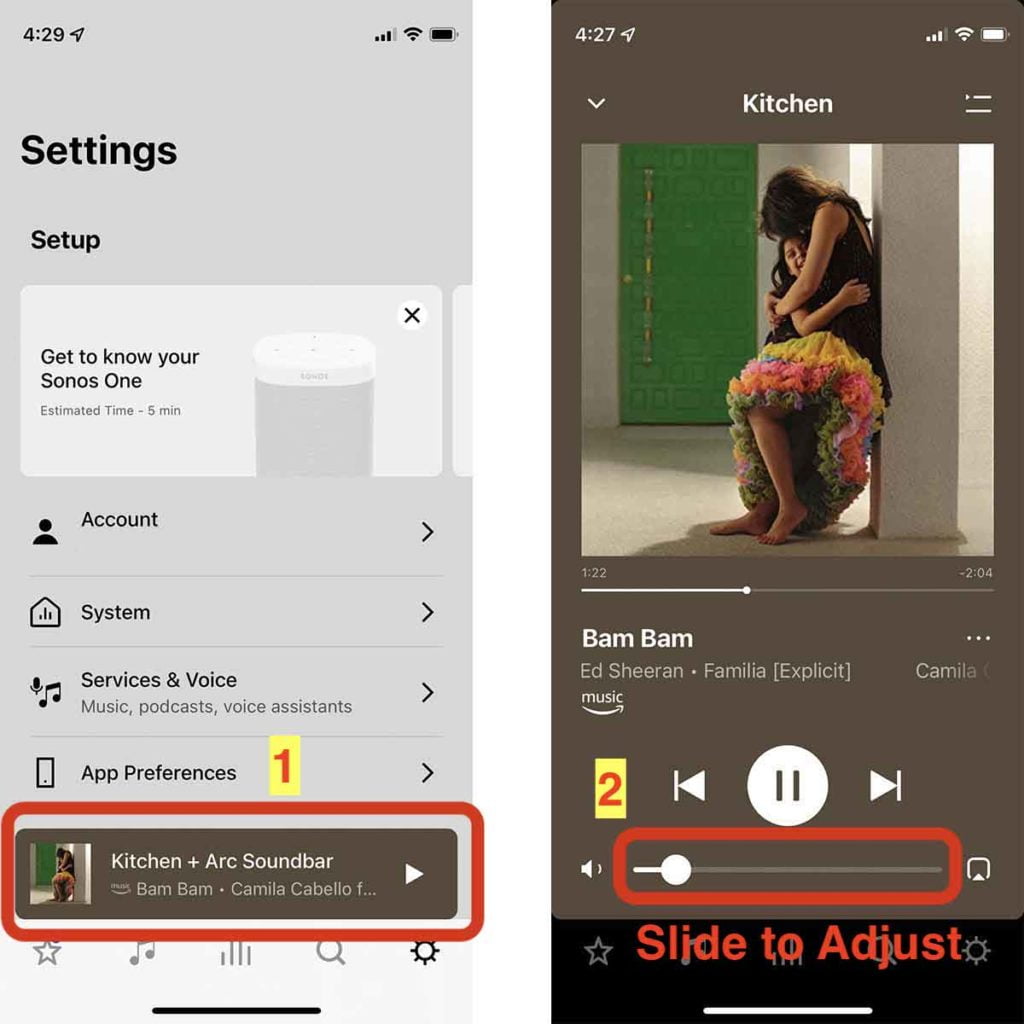
- Tap the “now playing” bar at the bottom of the screen.
- Hold and drag the volume slider to the desired volume.
Grouping Rooms
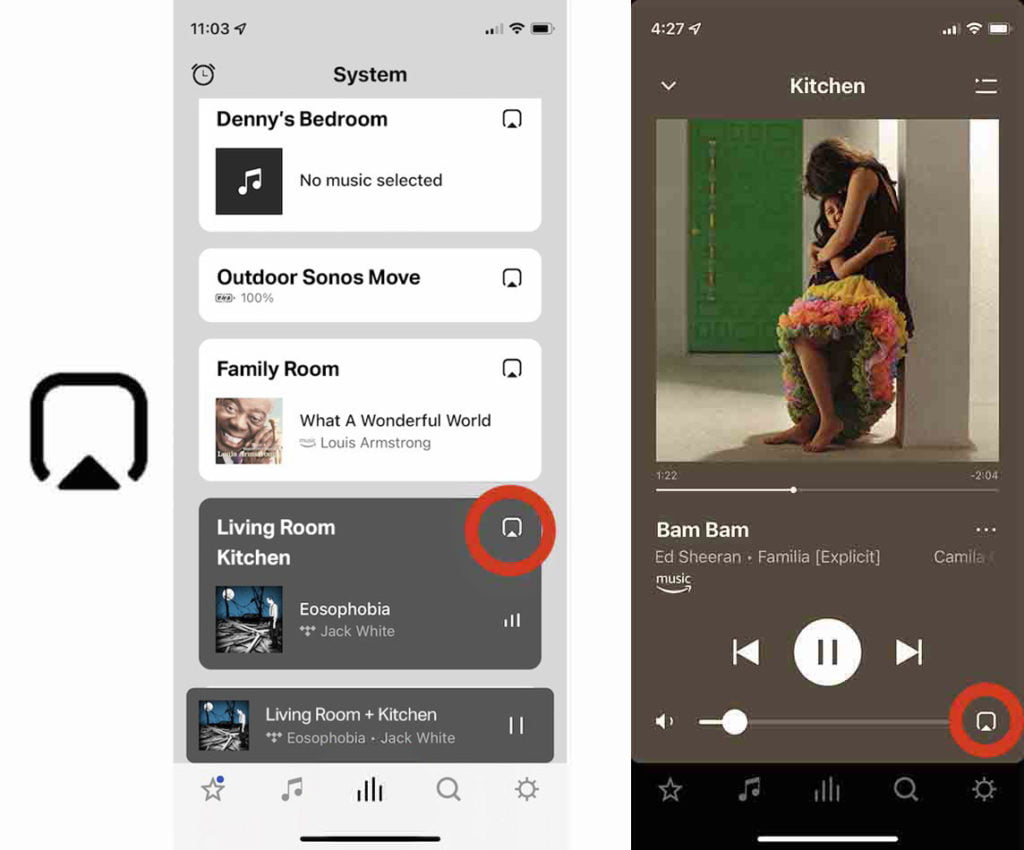
- You can add a room to your currently playing music from the “Play now” screen or the “devices” screen.
- In either place, select the rounded square icon with an arrow in the middle, see the photo above.
- A list of all the rooms in your home should come up. Tap to select more rooms to group with your currently playing room. There’s no limit to the number of rooms you can group.
Adjusting the Volume of Grouped Rooms
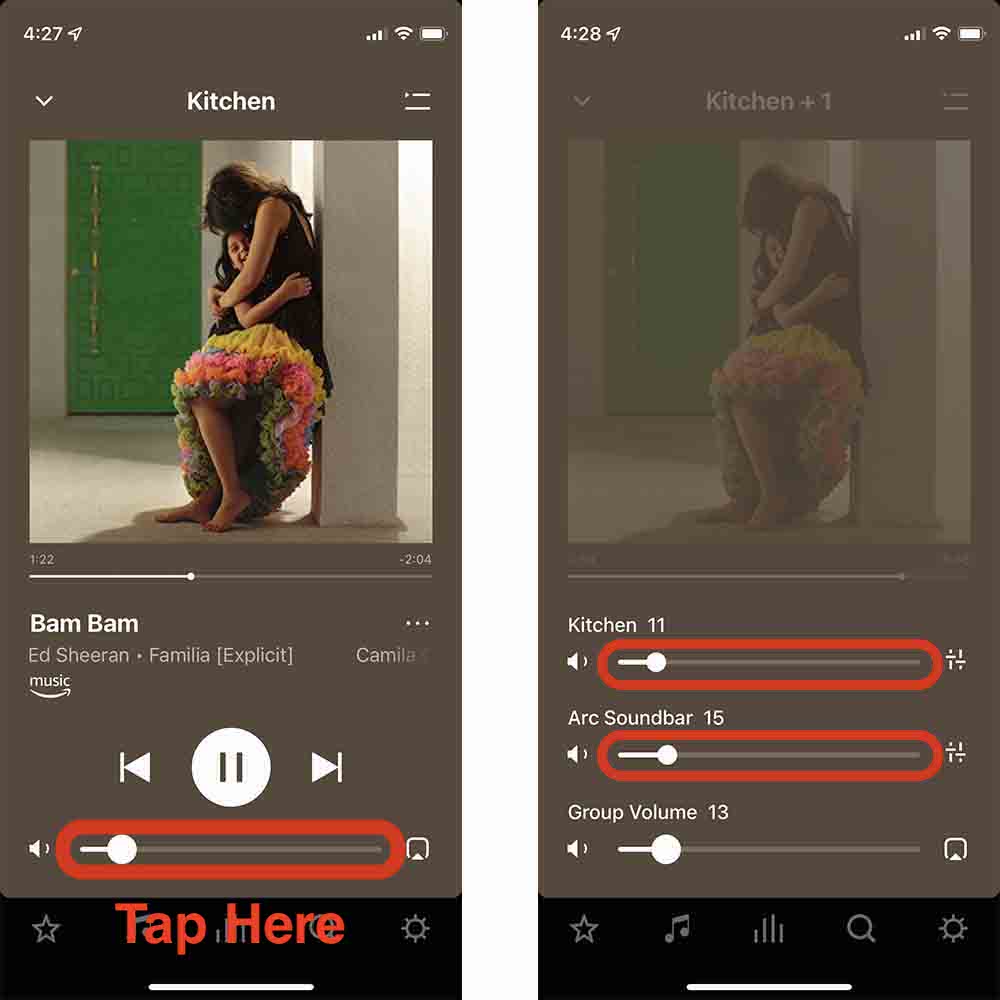
- Tap the “now playing” bar at the bottom of the screen.
- Hold and drag the visible volume slider to the desired volume.
Muting a Specific Room
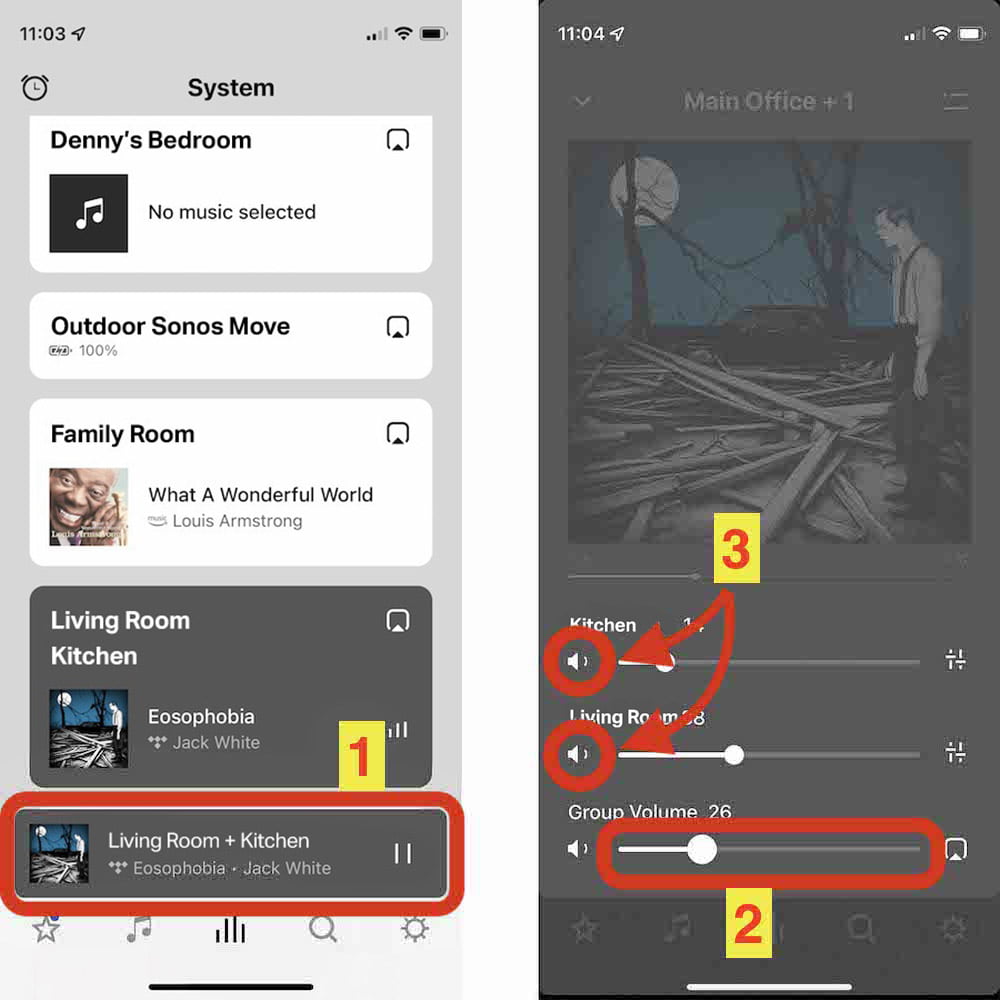
- Tap the “now playing” bar at the bottom of the screen.
- Tap or move the volume slider to see all the rooms that are on.
- Tap the speaker icon on the left for any room to mute it.
Adding a Music Service
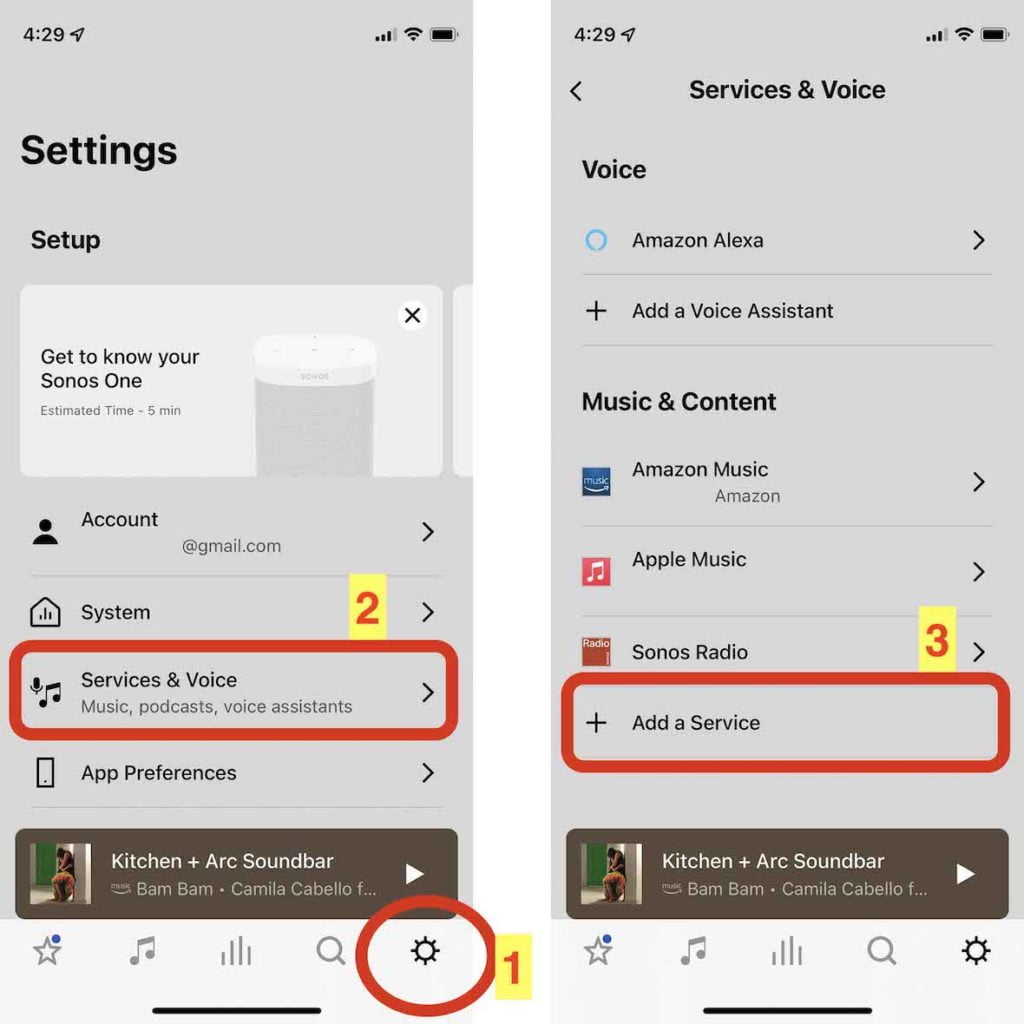
- Tap the gear icon in the bottom right.
- Select “Services & Voice”.
- Go to the bottom of “Music & Content” and select “Add a Service”.
- Follow the on-screen instructions to add your music service.
Adjust Audio Compression
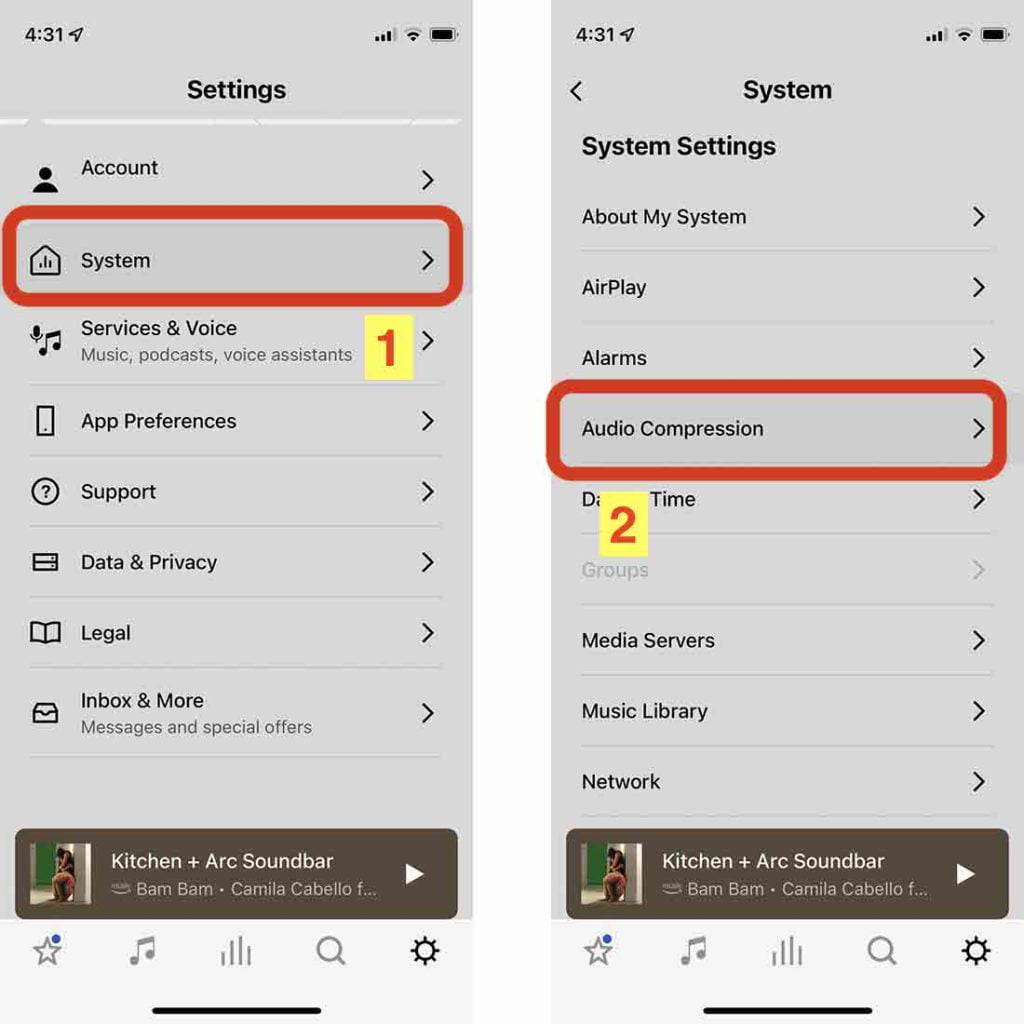
- Tap the gear icon in the bottom right.
- Select “System.”
- Scroll down and select “Audio Compression.”
- From here, you can adjust the setting from automatic to force lossless or compression.
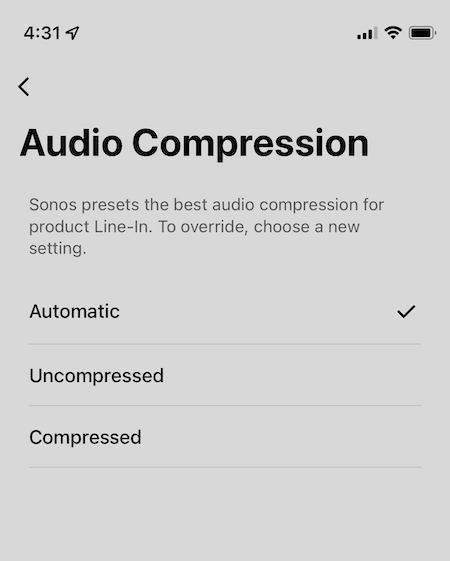
How To Play From Your Turntable
When SoundVision adds your turntable to your Sonos system, it’s easy to play your records throughout your home.
- Tap the music note icon in the bottom bar.
- Scroll all the way to the bottom until you see “Line in.” Tap it to select it.
- The new list should include any Sonos-integrated turntables installed.