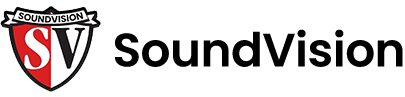Your Guide to Navigating The New Sonos S2 App
Missing Features
As a part of this update, Sonos has temporarily removed some features. For these reasons, we recommend postponing this update as long as you can until these features return and bugs are ironed out. Those features are outlined below, along with the expected return date:
- Sonos Alarm, which Sonos said will return on May 21
- Editing Your Listening Queue, including “Add to Queue”, returns “early June”
- Sonos Sleep Timer, which Sonos said will return Mid-June
- Screen reader for visually impaired users will return on May 21
- Local music library search and playback: mid-June
- Ability to update Wi-Fi settings, quoted to return mid-June
- Google Voice Assistant Support
Sonos Home
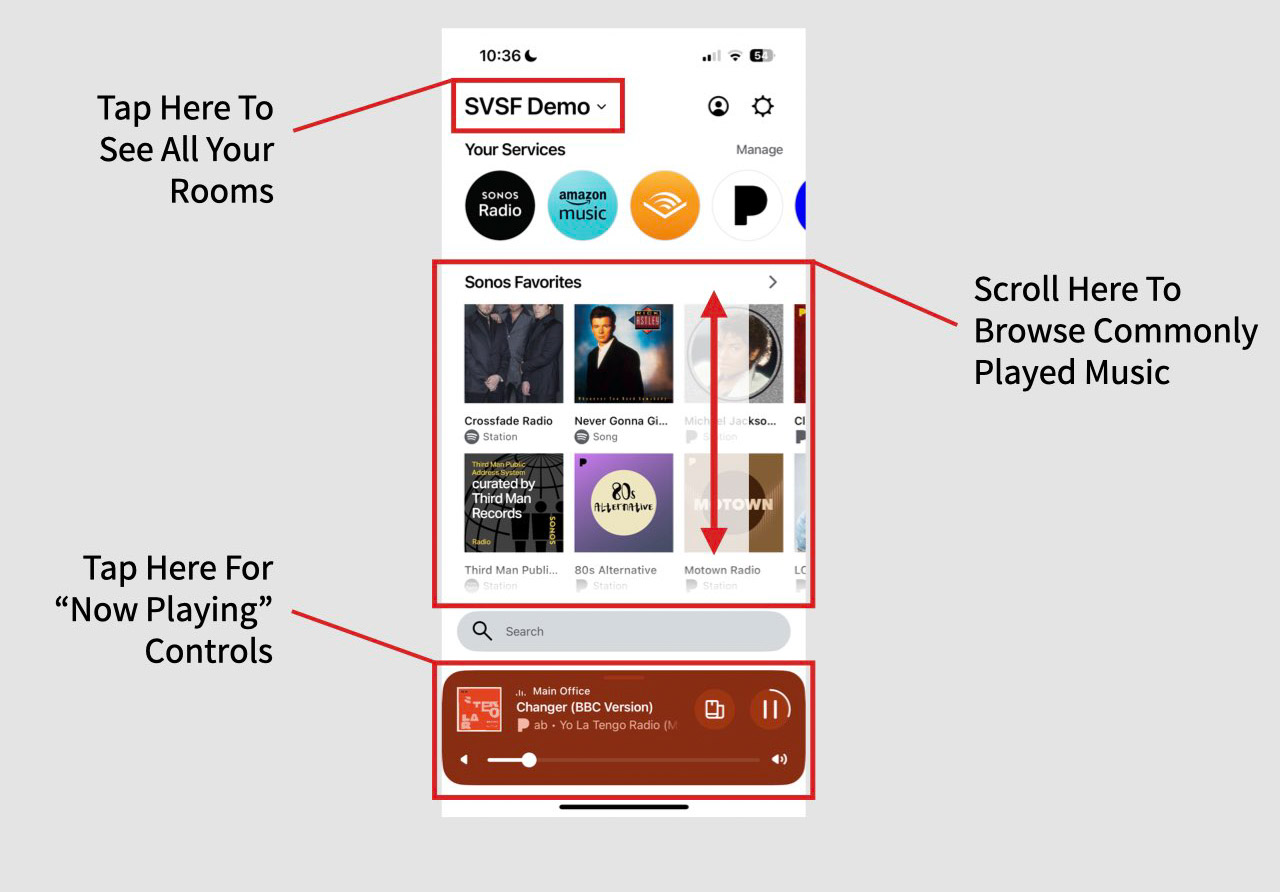
The Sonos App has had a drastic revamp. Although it may be overwhelming at first, all the primary functions are still available. In this guide, we’ll outline how to use all your most commonly used features within the new Sonos app.
The introduction of the home screen is the newest addition to the Sonos S2 app.
In the upper left is the name of your home. You can tap there to see all the rooms in your home.
Meanwhile, your “Now Playing” tab at the bottom is still there as usual.
In the middle of the home page is a scrollable area to help you find your music.
Selecting New Music
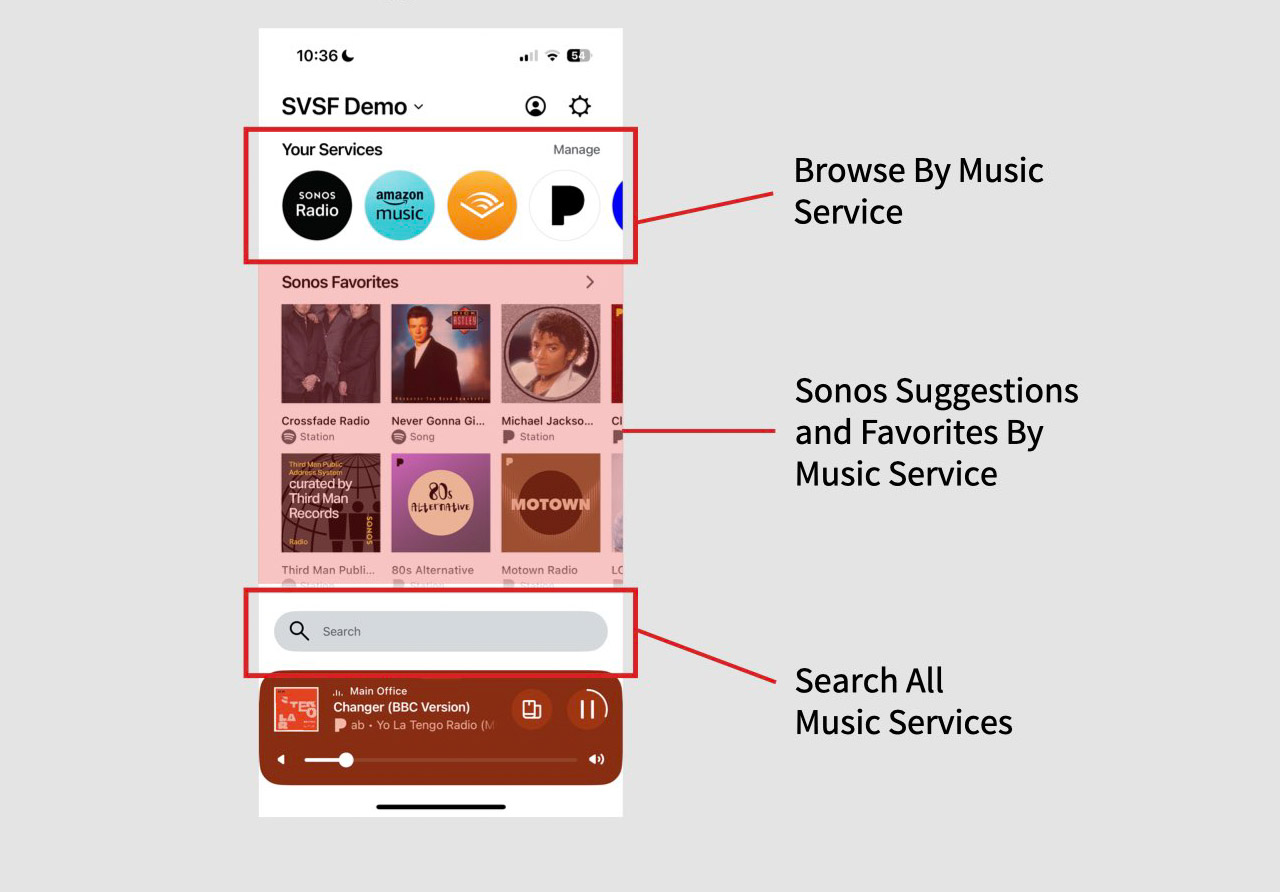
The center of the homepage is now dedicated to music discovery. The top displays all your music services, allowing you to browse by service.
Meanwhile, the middle area is dedicated to your most commonly played items. If you keep scrolling down, it will show you your favorite playlists, artists or stations from your most commonly used music services.
Additionally, the new search bar can search all your music services at once, so you can find the exact song, artist or playlist you want to hear.
Selecting a Room To Play Music In
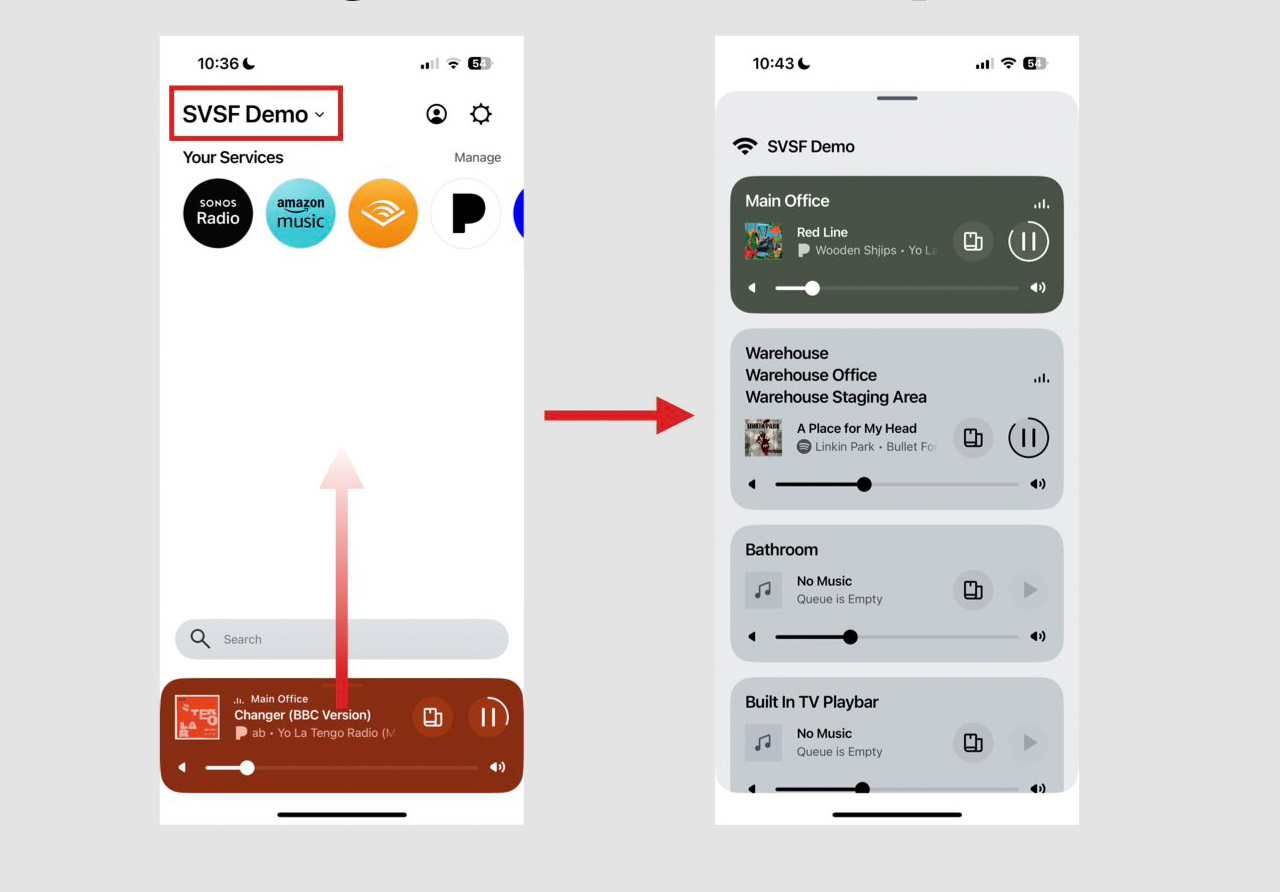
There are two ways to find all the rooms in your home. The easiest way is to tap the name of your home in the upper left of the Sonos home page.
The alternative way is to swipe up on the “now playing” bar at the bottom of the screen. Careful not to start your swipe too low, or you’ll exit the app.
Adjust The Room Volume
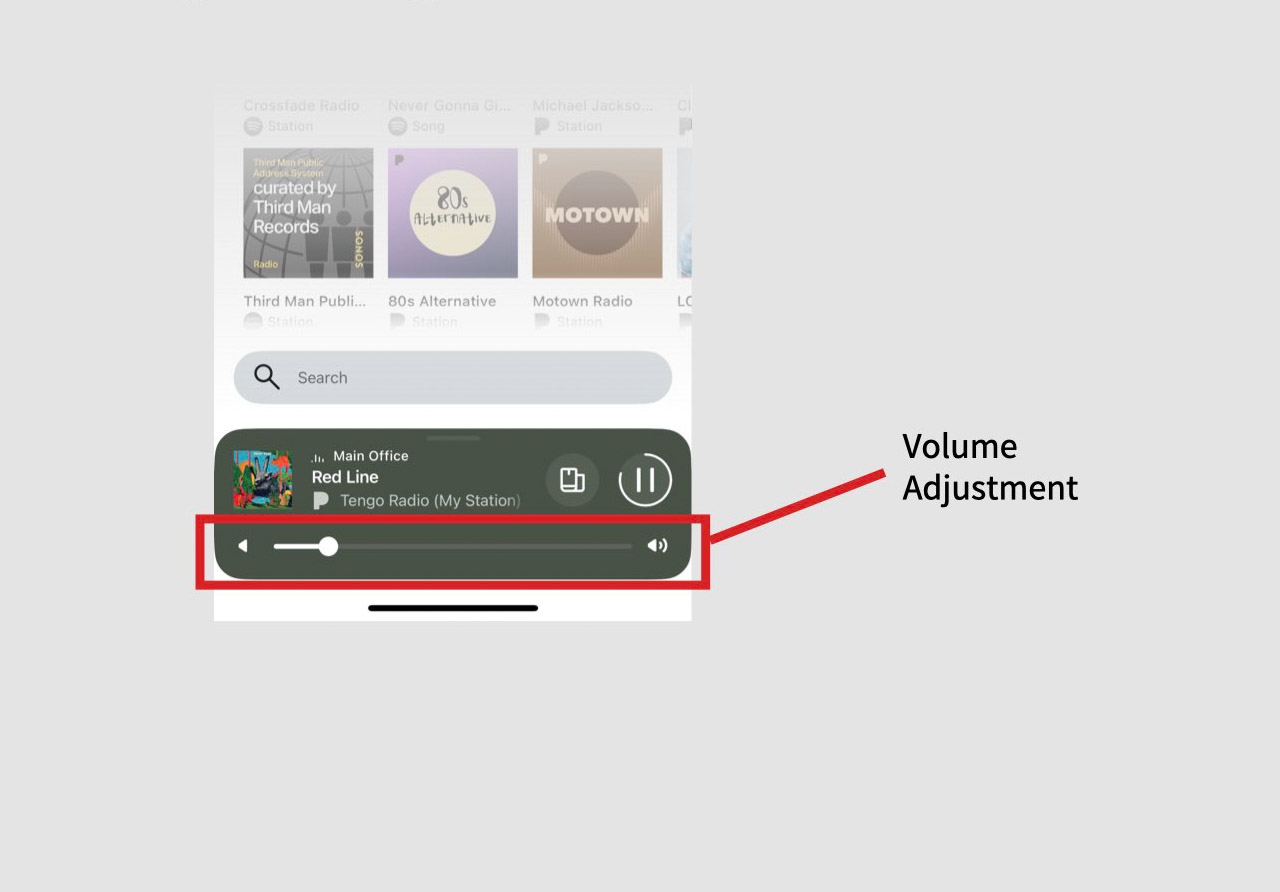
You can adjust the volume of your speaker system at any time by grabbing the volume slider in the “now playing” bar at the bottom of the screen.
Grouping Rooms To Play Music Together
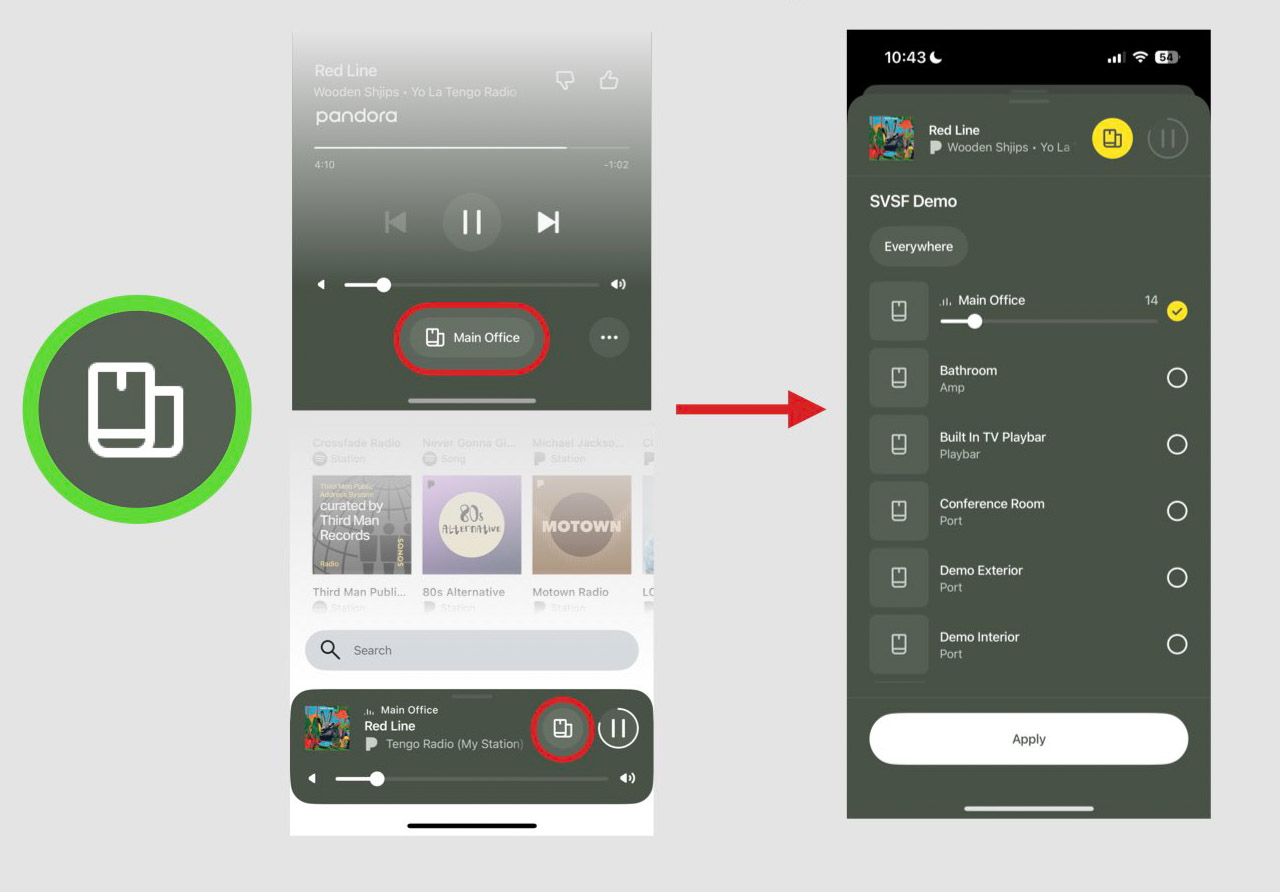
You can select more rooms to play your music by tapping the icon highlighted in green (see above). You can find this in the “now playing” bar at the bottom of the screen or at the bottom of the “now playing” screen.
Adjust The Volume of Grouped Speakers
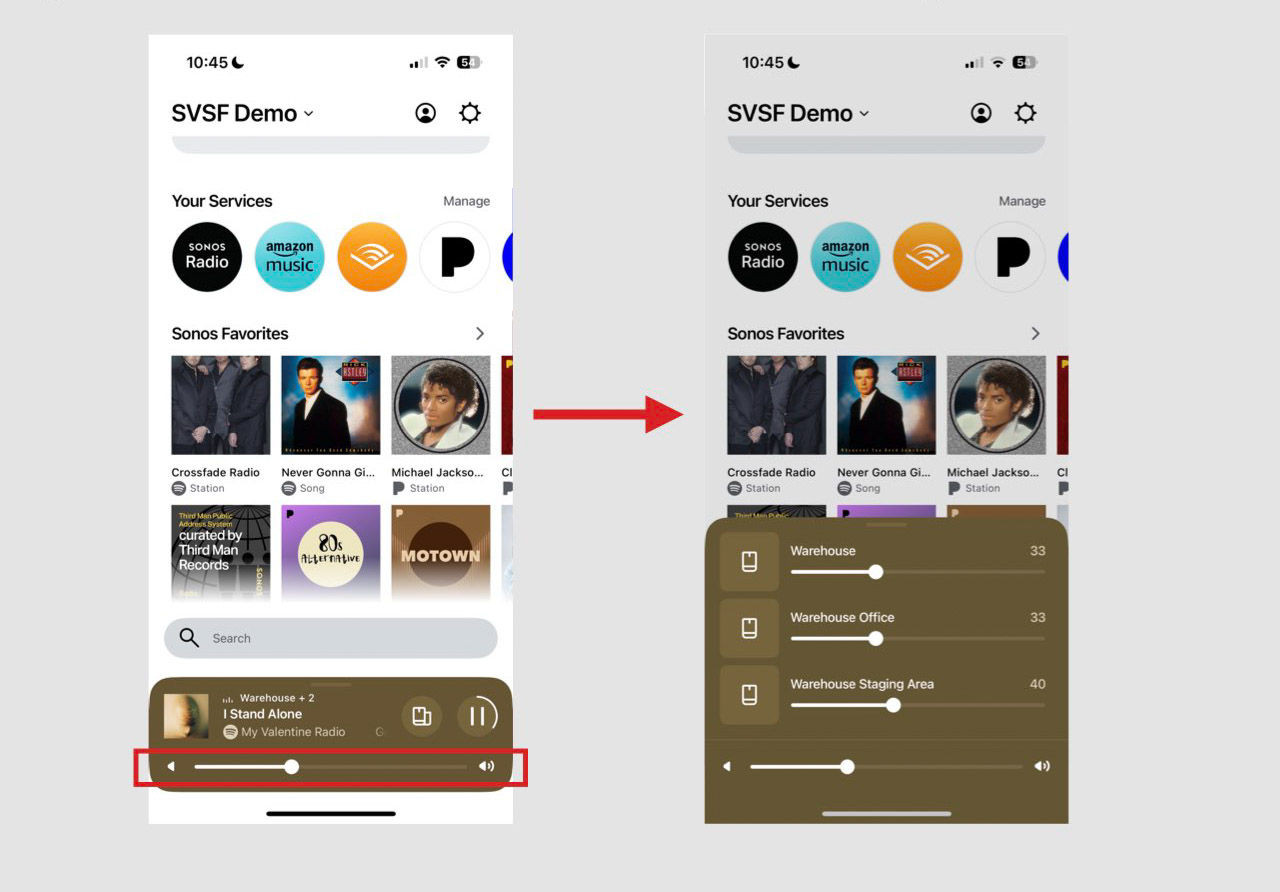
When playing your music to a number of rooms, holding your finger on the volume slider will reveal the individual volume sliders for each room.
Caution To Update
This update has been widely criticized both online and by our customers. When possible, we recommend postponing updating the Sonos app to avoid missing features and a slew of bugs. However, Sonos has made it clear that you can’t remain on the old version forever and that they will eventually force you to update. To address the concerns of customers, Sonos has put out a statement to address the online criticism:
Redesigning the Sonos app is an ambitious undertaking that represents just how seriously we are committed to invention and re-invention. It takes courage to rebuild a brand’s core product from the ground up, and to do so knowing it may require taking a few steps back to ultimately leap into the future.
The app’s revitalization not only aims to address what customers have been asking us for in the short-term, but is also critical for supporting the exciting innovations to come from Sonos in the years ahead.
We realize there are beloved features our listeners are eager to continue enjoying now. We are working diligently to reintroduce them in the coming months, alongside additional enhancements that will make for an even better app experience.
This is just the beginning of an exciting new chapter for Sonos as we continue to expand the way listeners can access and enjoy all the content they love in a more personalized and seamless way. We have always and will continue to listen to customer feedback so we can create sound experiences that well exceed both our standards and the standards of our listeners.
Sonos to The Verge
Is Sonos Still Worth It For Home Audio Control?
Considering the recent changes to the Sonos S2 app, you might be wondering if Sonos is still the right choice for your home audio needs. Despite the concerns, Sonos remains a top contender in the realm of home audio control. With its intuitive interface, seamless integration with popular music services, reliable hardware and versatile speaker options, Sonos continues to offer an industry-leading experience. If you’re looking to add music throughout your home in the San Francisco, Napa County, Marin County or Sonoma County area, don’t hesitate to reach out at 415-456-7000. Our team of AV experts is here to help you make homewide audio easy to use with Sonos.
Request Feedback
The new Sonos S2 app was just released on May 7th. This is an evolving guide. If something is too confusing or missing, let us know below.